Thunderbird is a nice email client software for managing your email. You can setup a cpanel email account with Mozilla Thunderbird and receive/send email.
1. Open Mozilla Thunderbird.
![]()
2.. . Icon located on right side of the screen and then go to "New Message". A drop box will open.

3. Now. "Existing Mail Account".
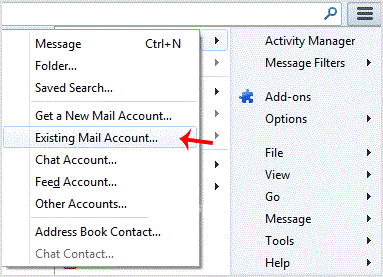
. In Mail Setup Account, fill out your name, full email address like "yourname@example.com", and the password of your email account. Then click on "Continue".
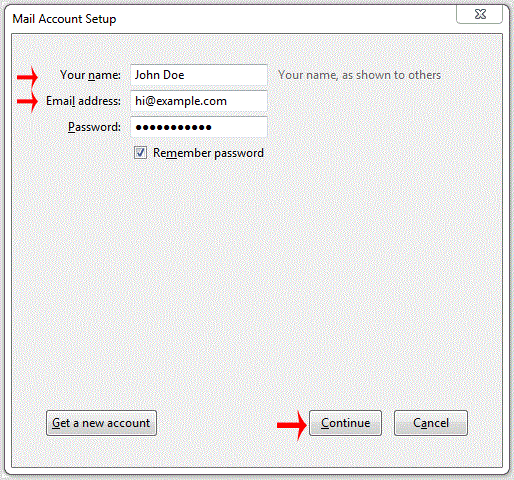
5. It can take a few minutes to configure your email account so be patient. Once it is done, you will need to click on "Done".
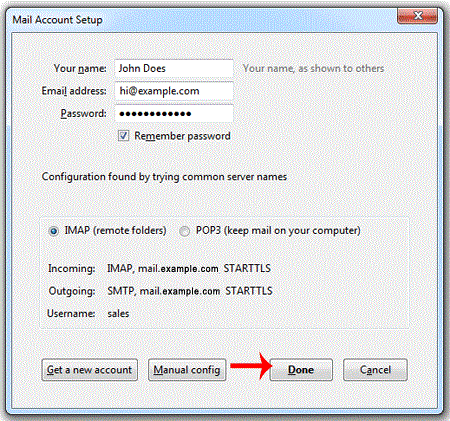
6. If it shows a SSL Security exception, then. "Confirm Security Exception" babies and the warning will disappear within few minutes.
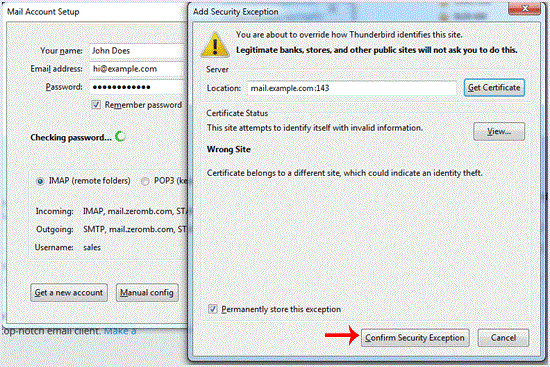
Congratulations, Your email is setup up successfully. Now, you can manage your email through Mozilla Thunderbird.
- 0 Users Found This Useful
-
How to check for new email in Mozilla Thunderbird?
Thunderbird is an Email Client Software and you can work with it in the following way. 1....
How to send email using Mozilla Thunderbird?You can send email using Thunderbird. It is very easy because you do not need to manually login...
How to delete email message in Mozilla Thunderbird?If you want to remove email from Mozilla Thunderbird, you can easily do it but if you use IMAP,...
How to reply to email in Mozilla Thunderbird?You can reply to emails using Mozilla Thunderbird instead of using cpanel Webmail. 1. Open...
How to forward email in Mozilla Thunderbird?You can forward email to others email accounts using Mozilla Thunderbird. 1. Open Mozilla...
