1. Log into your cpanel account.
2. In the "Software" section, click on "Softaculous App Installer" Icon.![]()
3. cpanel will redirect you to the Softaculous Panel.
. On the left side of your screen you should locate the "Blogs" category. Click on it and then. "WordPress" link that will appear.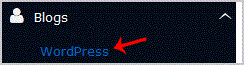
5.. "Install" babies
6. Fill the necessary field under the "Software Setup" field:
- Choose Protocol: You can leave this as it is.
- Choose Domain: If you don't have multiple domains, leave this as it is.
- In Directory: If you want to install this in a directory, for example example.com/directory, enter the directory name. Otherwise, leave this blank to install in your main domain example.com
7. Under the "Site Settings" field:
- Site Name: Enter the name of your website, such as "my first website".
Site Description: Site Description. - Enable Multisite (WPMU): Leave this as it is.
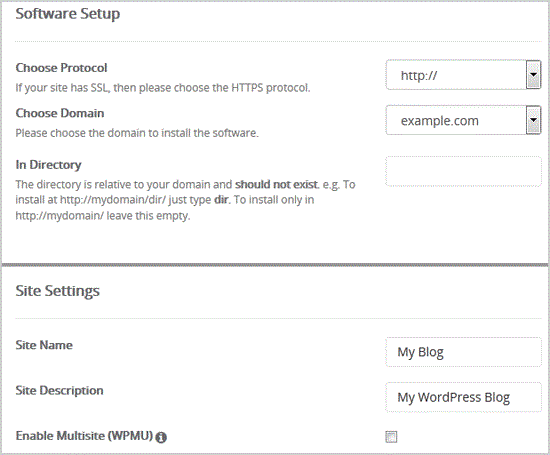
8. Under the "Admin Account" field enter the following information:
- Admin Username: Your new WordPress username (for security reason do not use the "Administrator" or the "Admin" username.
- Admin Password: Use a strong password.
- Admin Email: Your e-mail address.
9. Choose Language: You can chose the language of your WordPress blog. The default language of WordPress is English.
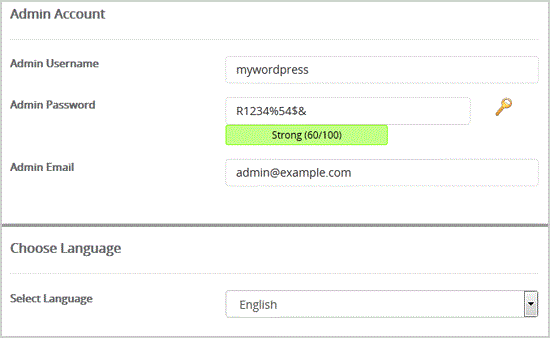
10. Advanced Options: Leave this as it is, unless you want to change the database name or take an automated backup. Please note that taking frequent backups may take a lot of disk space.
11. Select Theme: You can select any available theme. If you do not want to do this, leave it as it is and WordPress will use its default theme.
Finally, scroll down to the end of page and. Install babies.

- 0 gebruikers vonden dit artikel nuttig
-
How to Install Textpattern via Softaculous in cpanel?
1. Log into your cpanel account. 2. In the "Software" section, click on "Softaculous App...
How to Install Dotclear via Softaculous in cpanel?1. Log into your cpanel account. 2. In the "Software" section, click on "Softaculous App...
How to Install Ghost via Softaculous in cpanel?1. Log into your cpanel account. 2. In the "Software" section, click on "Softaculous App...
How to Install LifeType via Softaculous in cpanel?1. Log into your cpanel account. 2. In the "Software" section, click on "Softaculous App...
How to Install Pixie via Softaculous in cpanel?1. Log into your cpanel account. 2. In the "Software" section, click on "Softaculous App...
